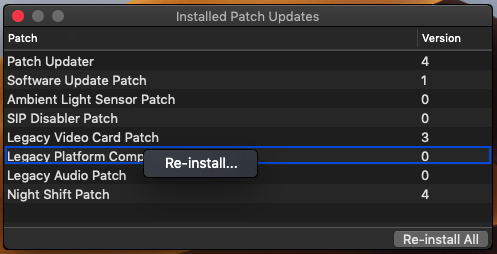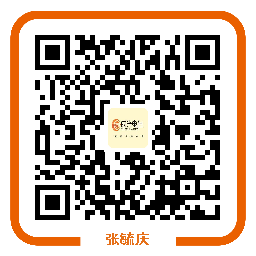Make the latest MacOS usb boot installer on older mac hardware
First you should get the patcher software. http://dosdude1.com/software.html
1. Insert your desired USB drive, open Disk Utility, and format it as OS X Extended (Journaled).
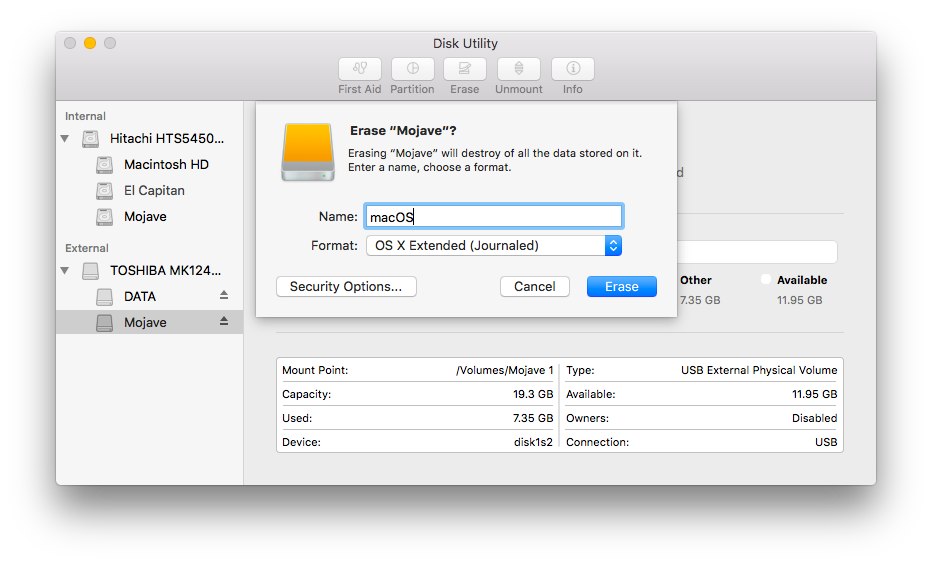
2. Open the “macOS Mojave Patcher” tool, and browse for your copy of the macOS Mojave Installer App.
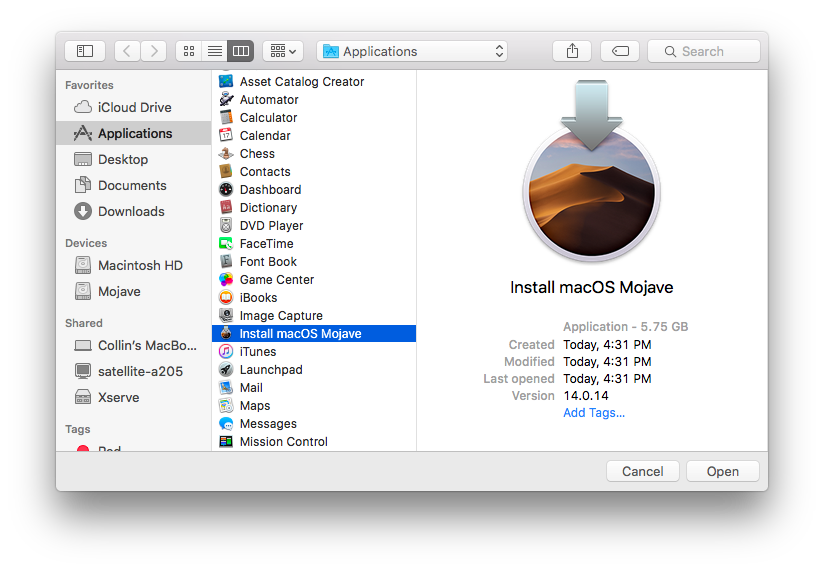
*Ensure that the tool successfully verifies the app.
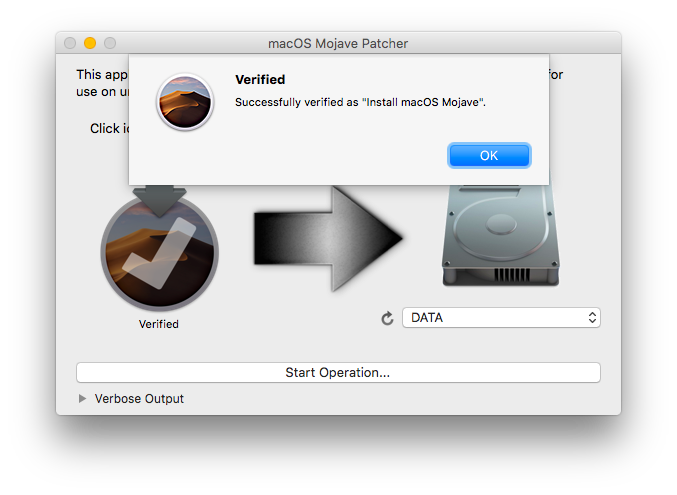
3. Next, select your USB drive in the Target Volume list, and click “Start Operation.”
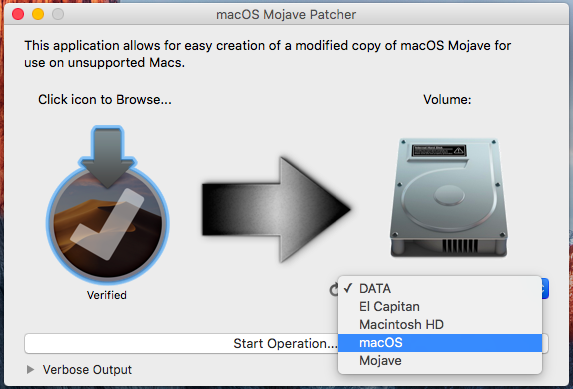
4. When the operation completes, boot your target unsupported Mac off the USB drive you just created by holding down the Option key while turning on the machine, and selecting the drive.
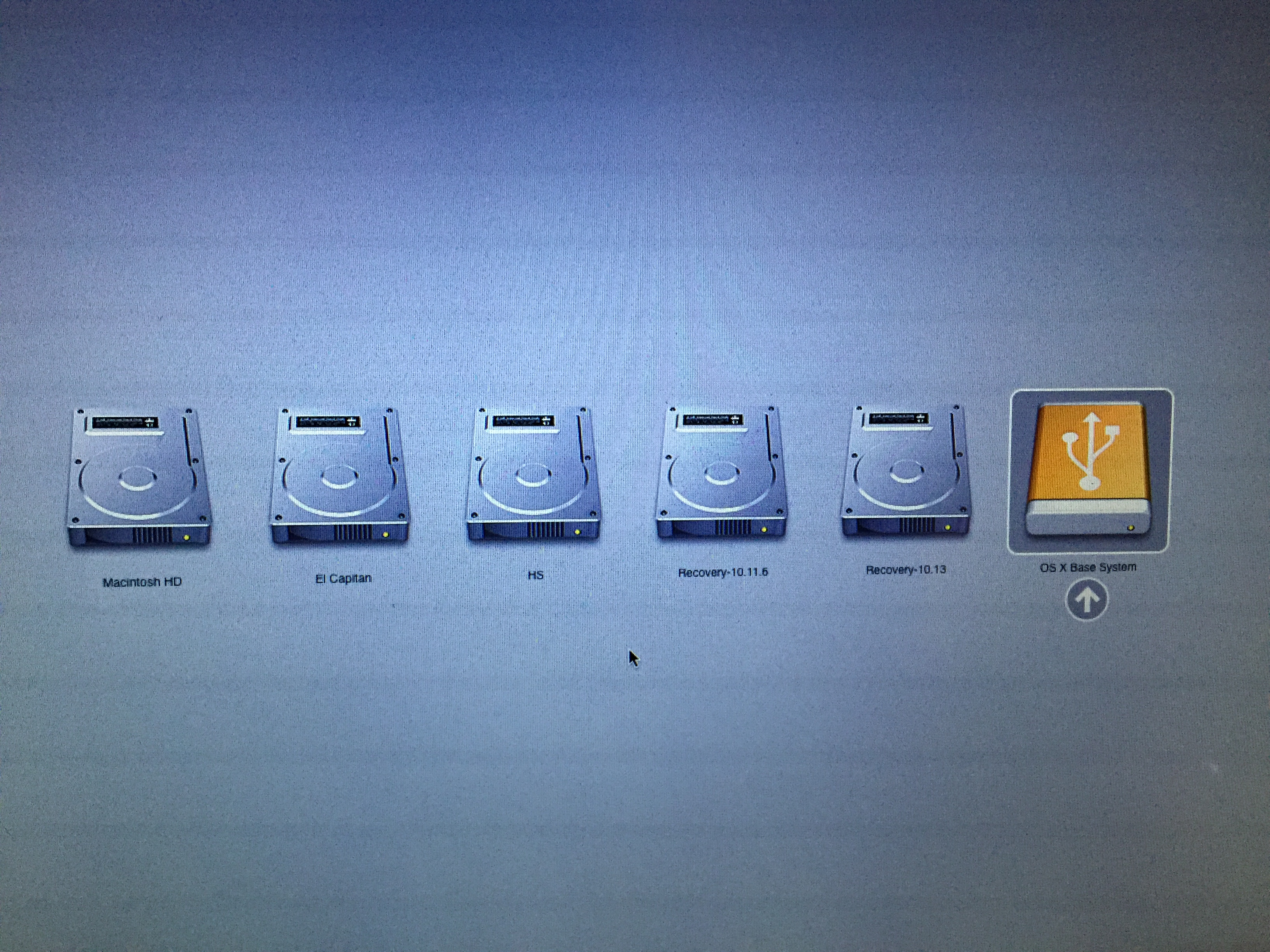
Note: Only perform steps 5 and 6 if you intend to do a clean install. Otherwise, you can simply skip these steps and install to your volume containg a previous version of OS X, and it’ll do an in-place upgrade.
5. When the installer boots, open Disk Utility from the Utilities menu, or by double-clicking it in the Utilities window on the bottom left corner of the screen.
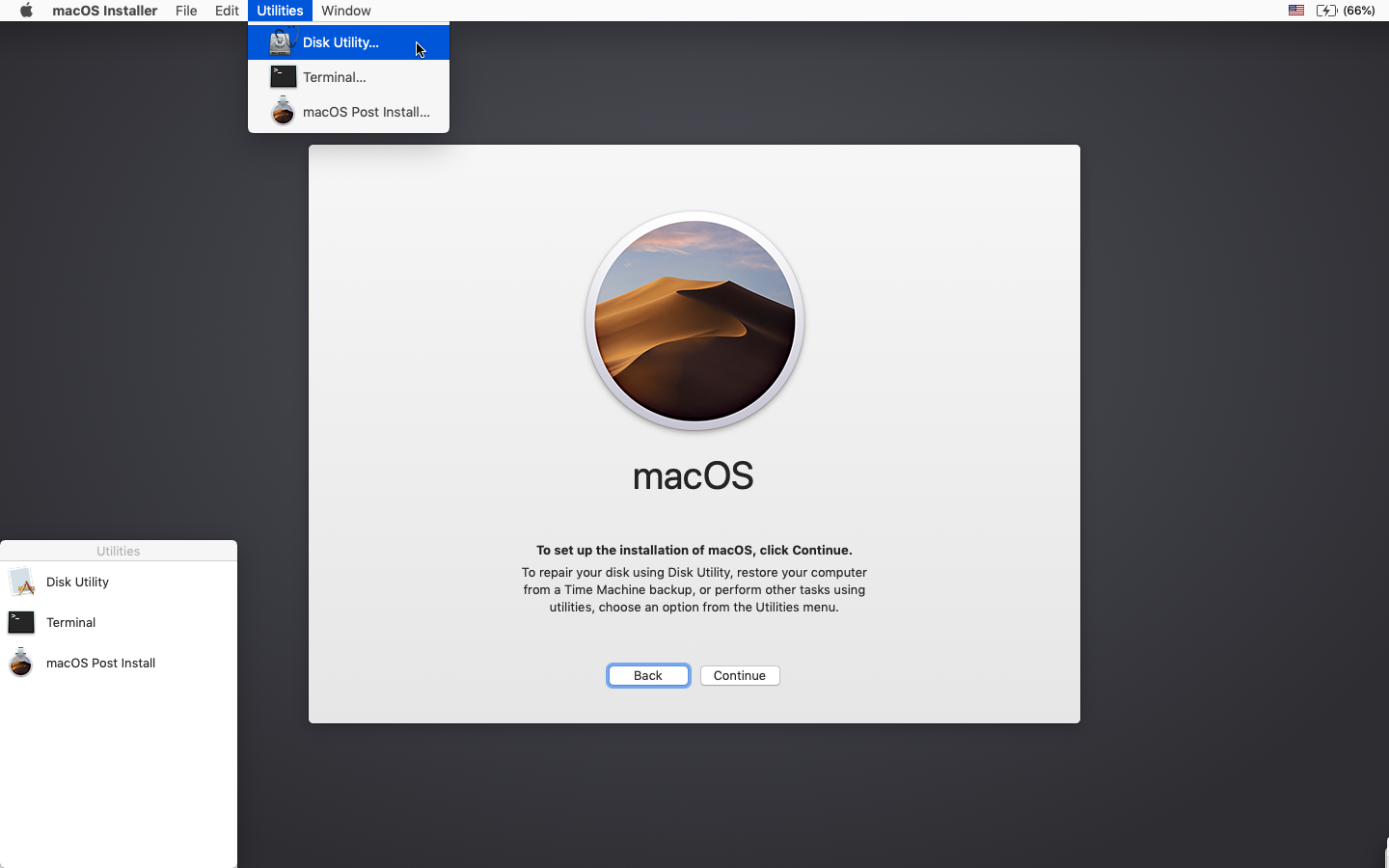
6. Select the disk or partition you want to install on, and erase it, ensuring to use either Mac OS Extended (Journaled), or APFS as the filesystem type. If formatting an entire drive, ensure GUID is selected.
Important Note: Using APFS is REQUIRED in Mojave in order to receive system updates via the normal Software Update method. If you choose to continue using macOS Extended (Journaled) as your filesystem type, you will NOT receive System Updates via System Preferences.
• Using APFS on Late-2009 and later machines will work no differently than it did with High Sierra.
• If you have a machine that did NOT natively support High Sierra (and therefore cannot boot APFS volumes natively), please note the following:— If you use APFS, you will not have a bootable Recovery partition.
— If you decide to use APFS, a custom booting method will be installed by the post-install tool, as the firmware of these unsupported machines does not natively support booting from APFS volumes. It is not quite as clean as native booting, but will not cause any issues while running Mojave. A demo of the modified booting process can be viewed here.
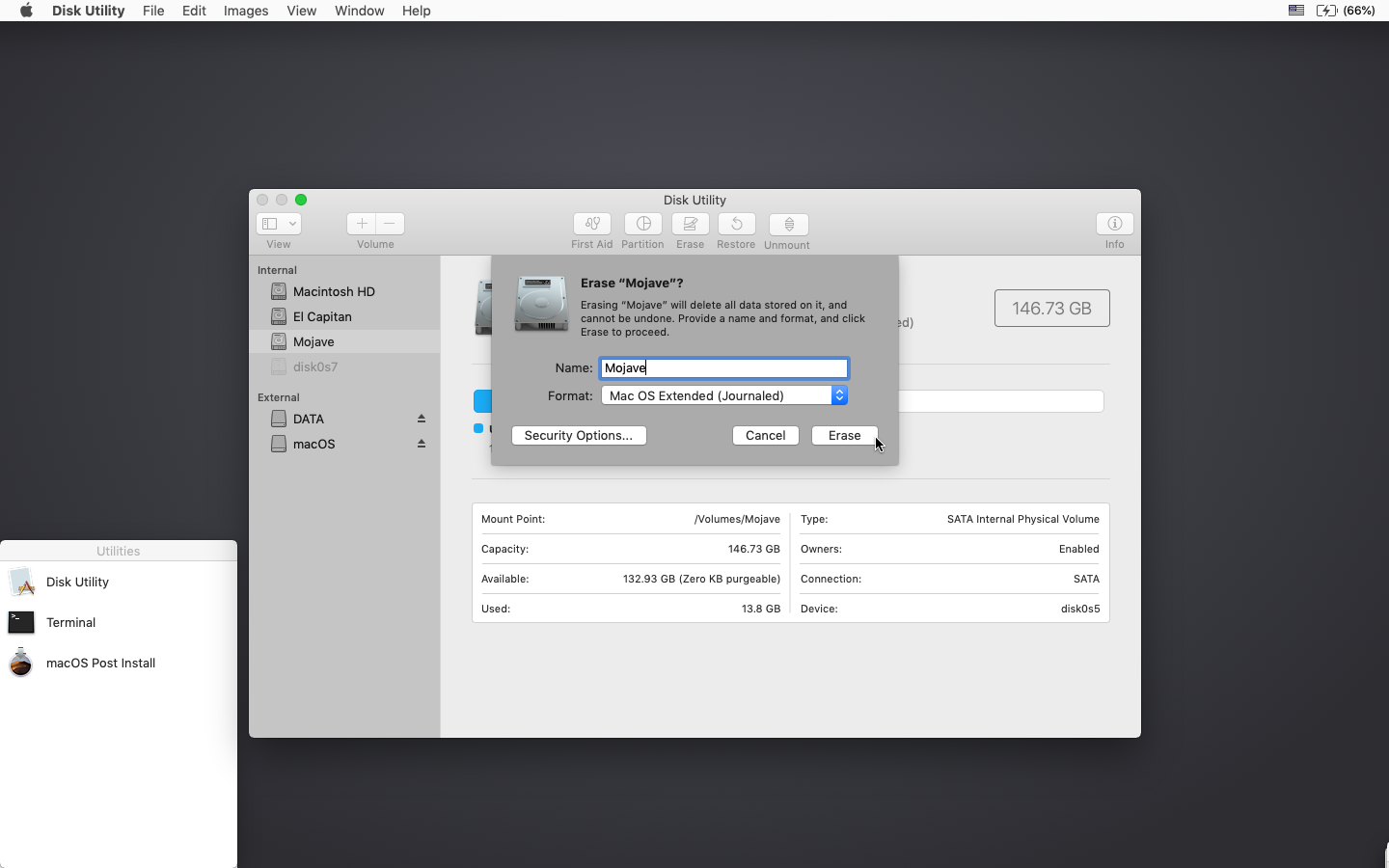
7. Install macOS normally onto the desired volume.
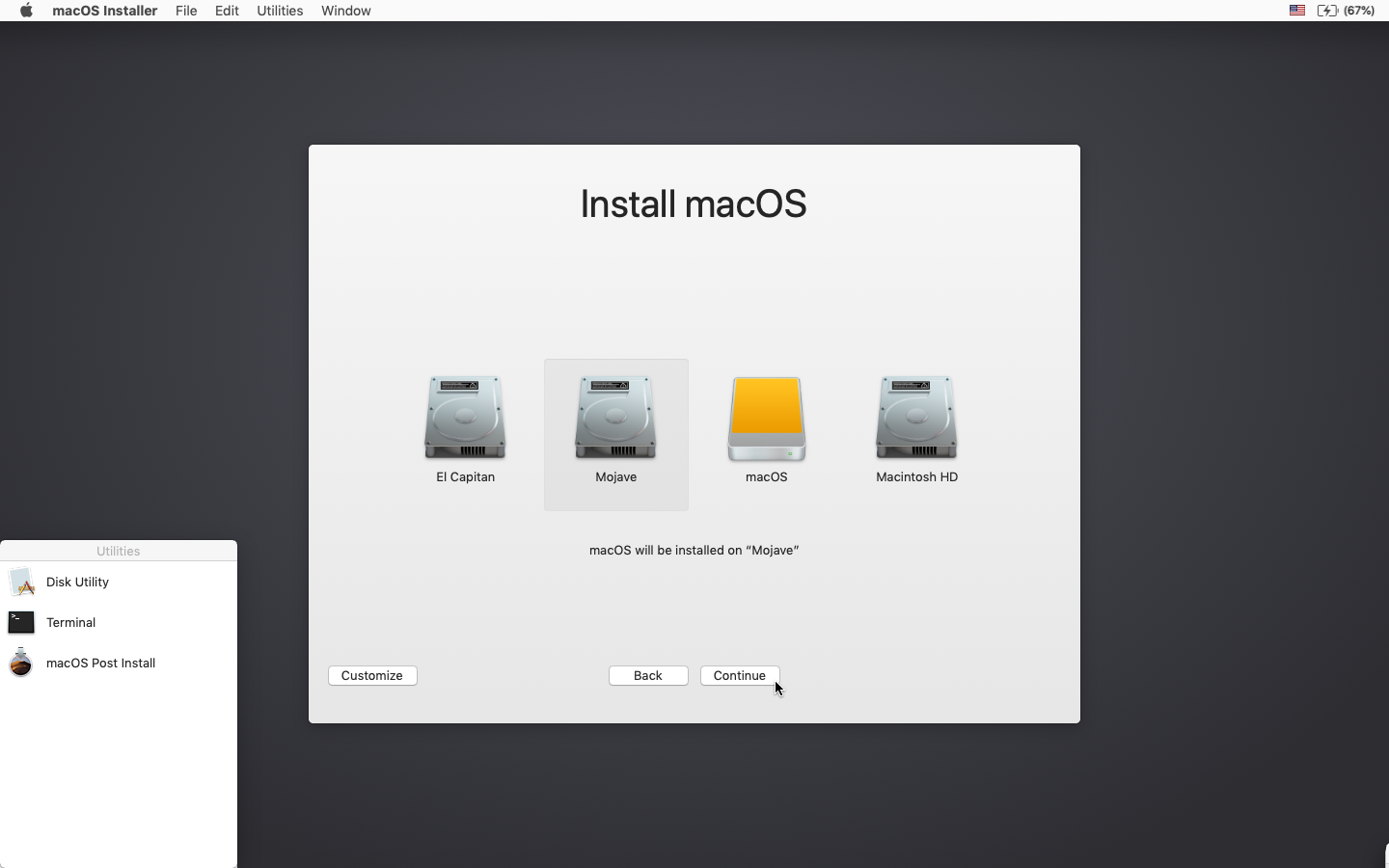
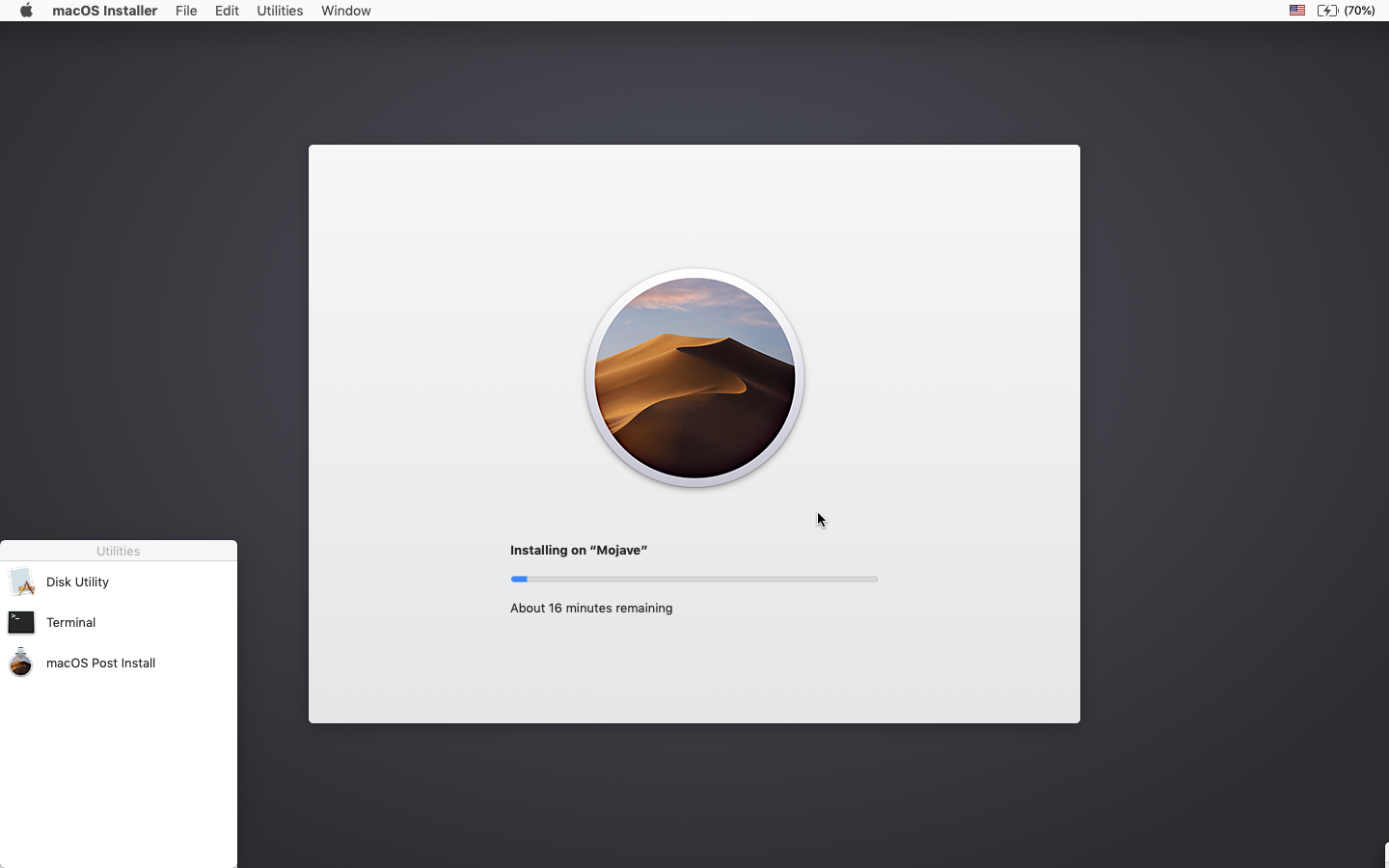
8. When the install completes, reboot back onto the installer drive. This time, open the “macOS Post Install” application.
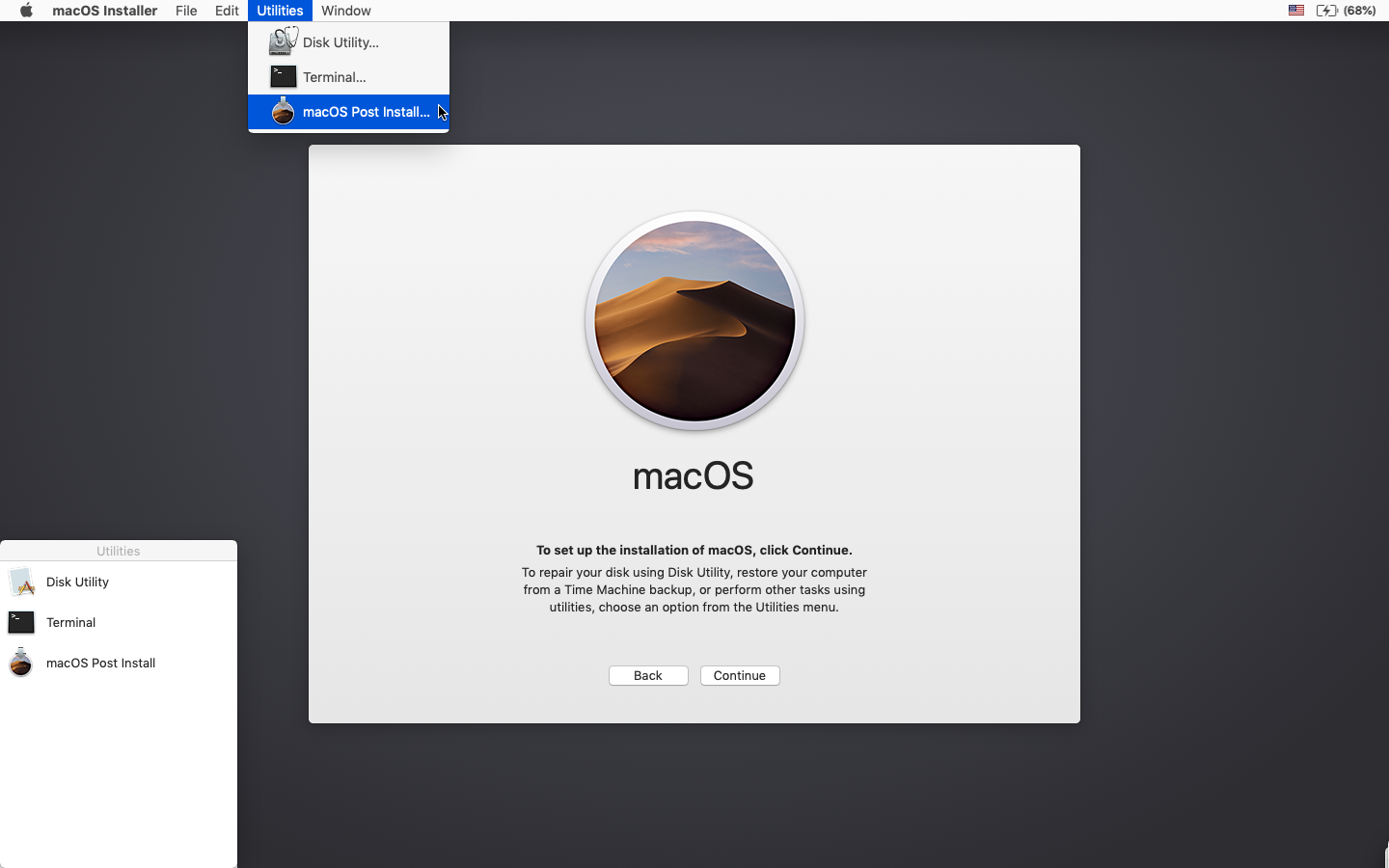
9. In the application, select the Mac model you are using. The optimal patches will be selected for you based on the model you select. You can also select other patches of your choosing.
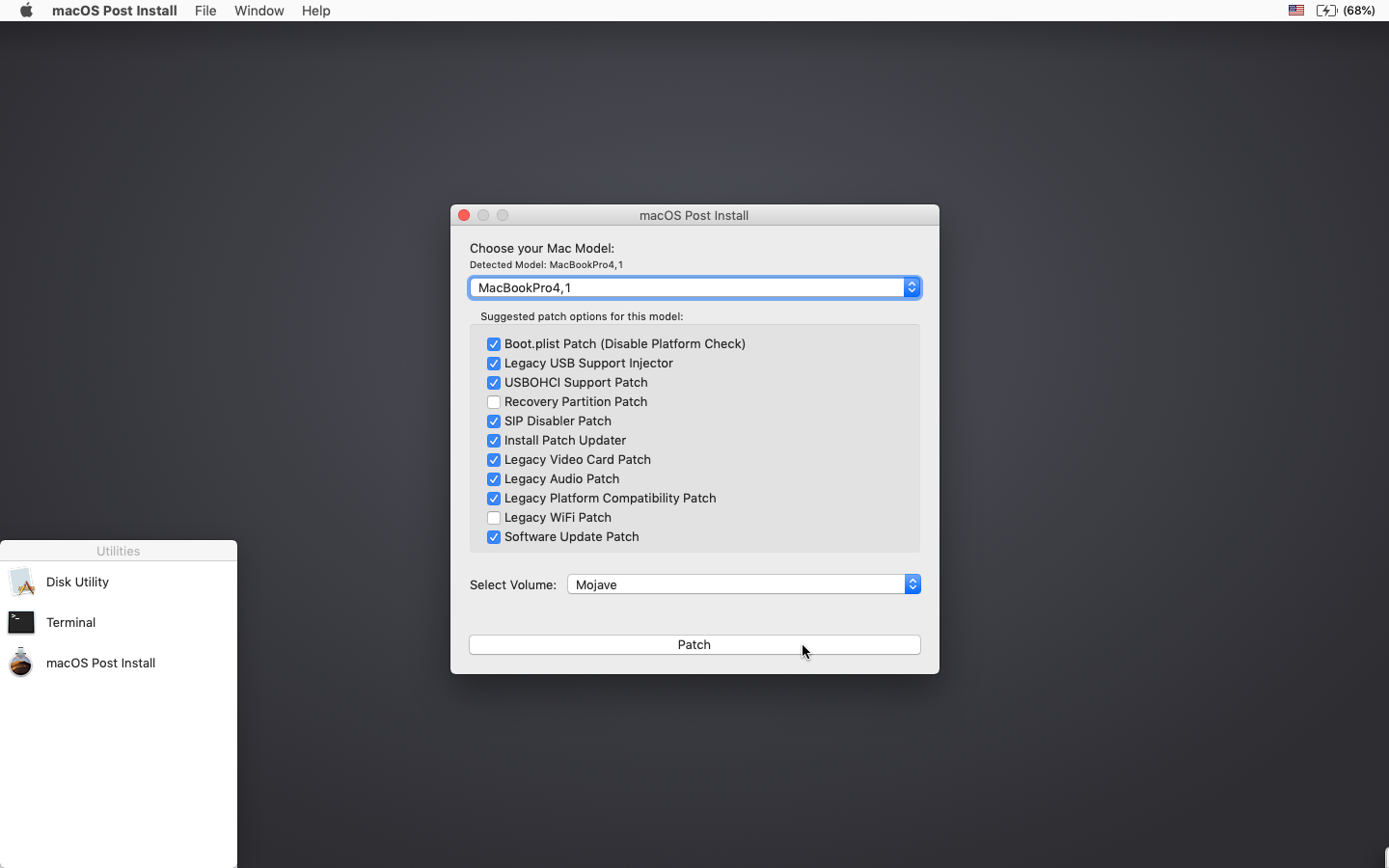
10. Select the volume you have just installed macOS Mojave on, and click “Patch.” When it finishes patching, click “Reboot”. It may sit there for a few moments rebuilding caches before rebooting.
• If for some reason the system fails to work correctly after rebooting, boot back into your installer drive, run the post install patch again, and select “Force Cache Rebuild” before rebooting. This isn’t necessary under most circumstances.
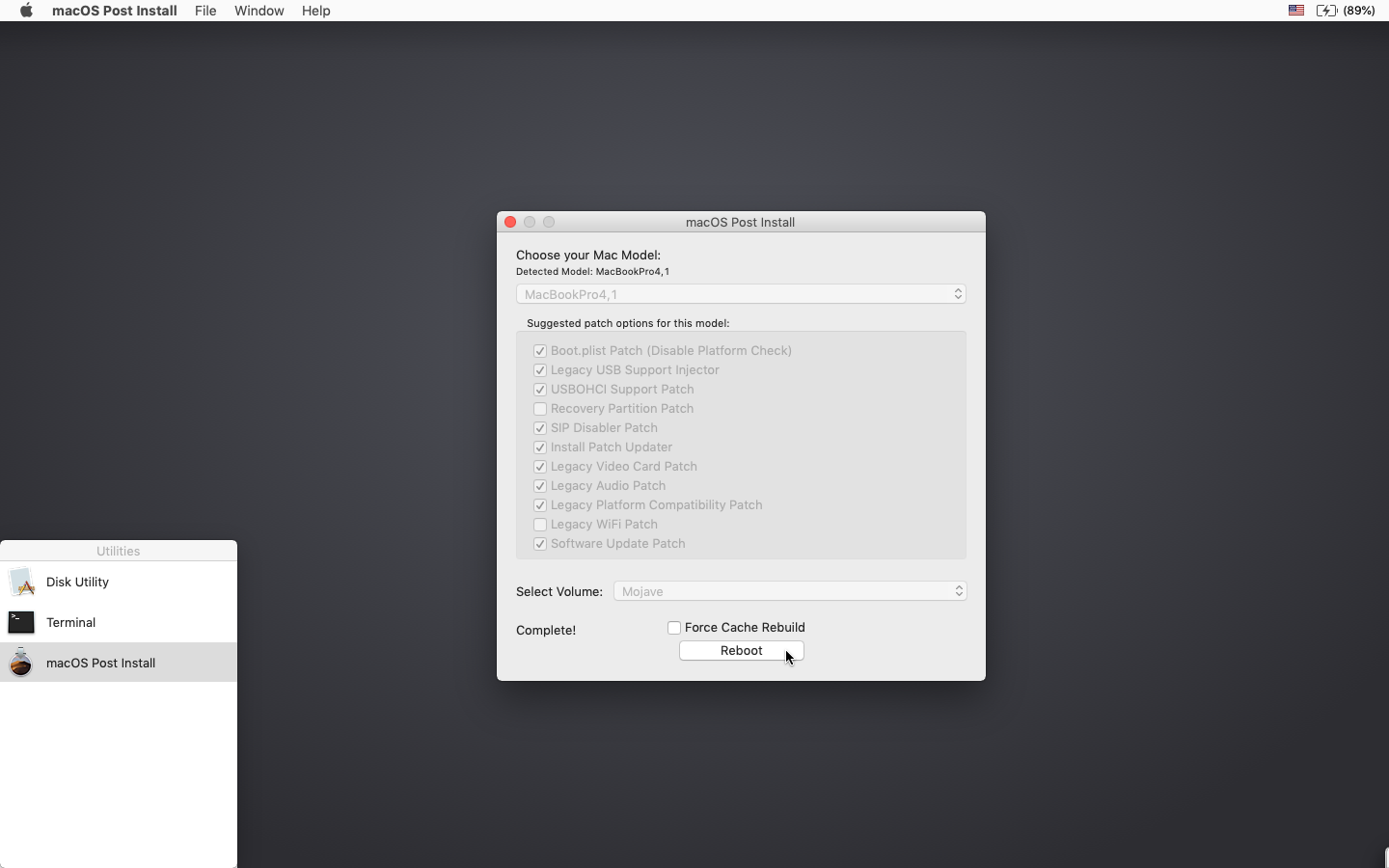
11. When it reboots, it should now boot into a fully working copy of macOS Mojave.
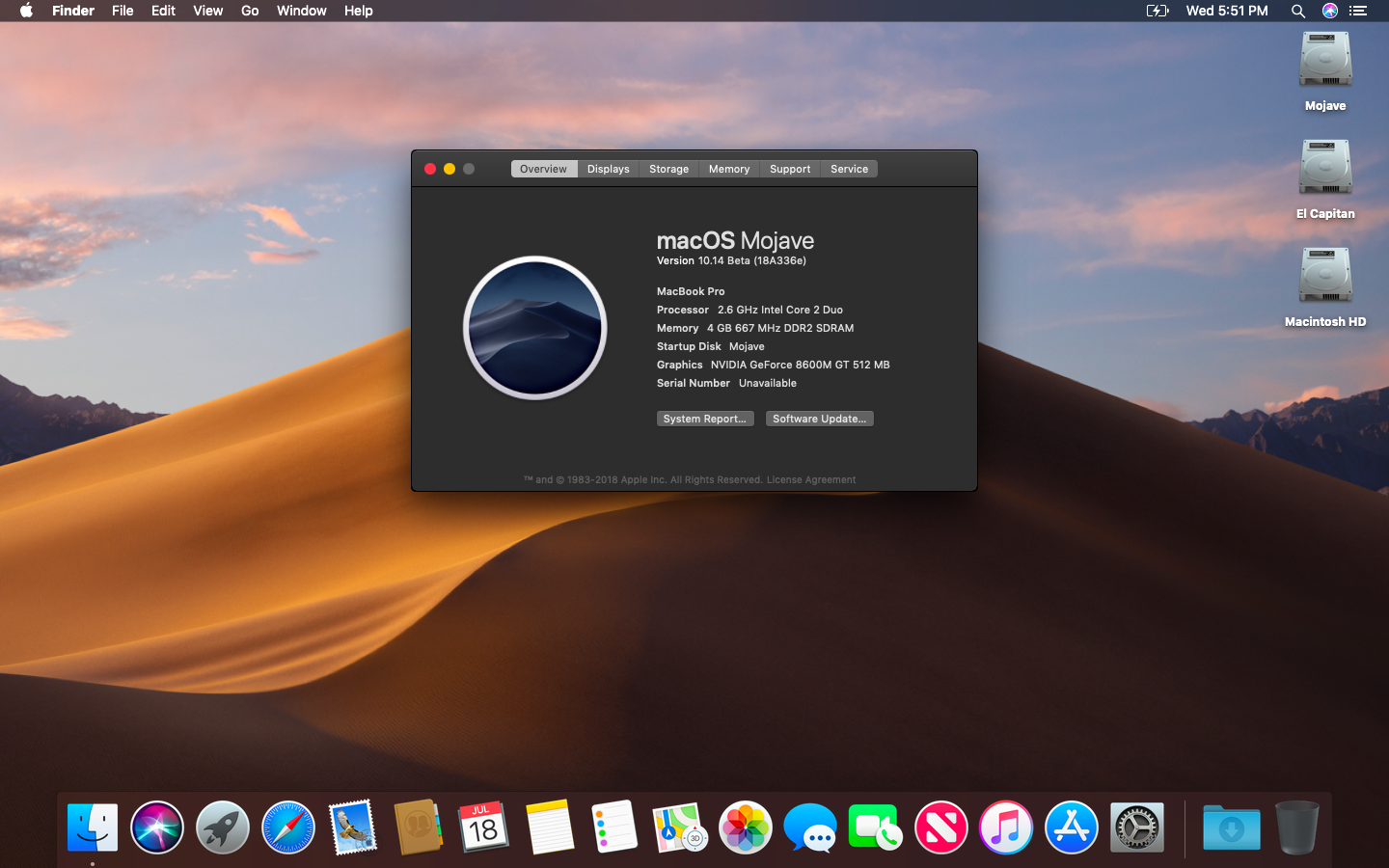
Additional Info:
• If selected in the macOS Post Install tool, your Mojave install will have a program named “Patch Updater” located in your /Applications/Utilities folder. This program will alert you when new updates to patches are available for your machine, and will prompt you to install them. If you do not have Patch Updater installed, but would like it, you can download and run the script found here to do so.
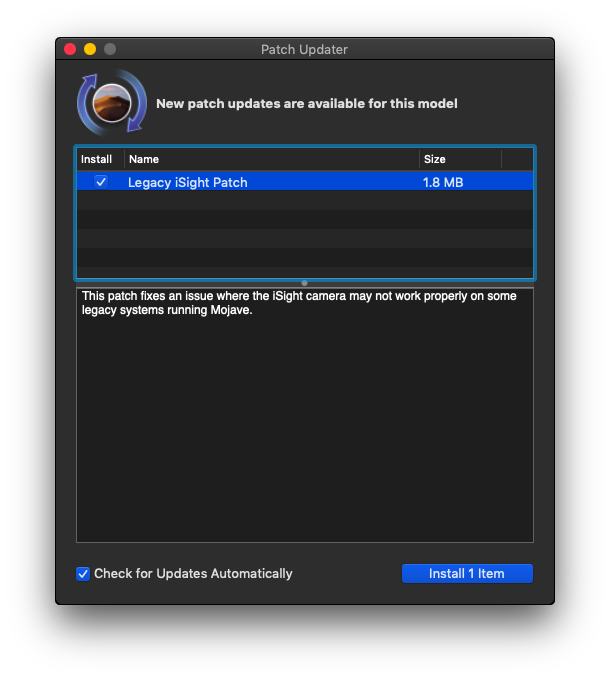
Re-installing Patches
• During system updates, some patches may get overwritten. Using the Patch Updater tool, it is possible to re-install these patches with one click. To do so, open the Patch Updater application, and select “View Installed Updates”, or use the “View > Show Installed Updates” menu in the Menu Bar.
• To re-install a patch, simply right-click on it in the list and select “Re-install”. You can also select the “Re-install All” button to re-install all currently installed patches at once.