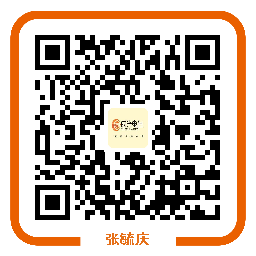用代码创建UITabBarController
如何用纯代码的方式创建UITabBarController
方法
1. 首先开启XCode并建立一个Empty Application
2. 加入一个Objective-C Class并继承自UIViewController,取名为FirstViewController
3. 重复一次上面动作,并取名为SecondViewController
4. 之后可在工程中看到此图
5. 开启AppDelegate.h,并加入如下代码
- #import <UIKit/UIKit.h>
- @interface AppDelegate : UIResponder <UIApplicationDelegate>
- {
- UITabBarController* tabBarViewController;
- }
- @property (strong, nonatomic) UIWindow *window;
- @end
6. 开启AppDelegate.m,并加入如下代码
- – (BOOL)application:(UIApplication *)application didFinishLaunchingWithOptions:(NSDictionary *)launchOptions
- {
- self.window = [[[UIWindow alloc] initWithFrame:[[UIScreen mainScreen] bounds]] autorelease];
- // Override point for customization after application launch.
- self.window.backgroundColor = [UIColor whiteColor];
- [self.window makeKeyAndVisible];
- tabBarViewController = [[UITabBarController alloc]init];
- [self.window setRootViewController:tabBarViewController];
- FirstViewController* first = [[FirstViewController alloc]init];
- SecondViewController* second = [[SecondViewController alloc]init];
- tabBarViewController.viewControllers = [NSArray arrayWithObjects:first, second, nil];
- [first release];
- [second release];
- }
- tabBarViewController = [[UITabBarController alloc]init];
- [self.window setRootViewController:tabBarViewController];
第一行代码为初始一个UITabBarController
第二行为将tabBarViewController设定为window的root view controller(根视图控制器)
- tabBarViewController.viewControllers = [NSArray arrayWithObjects:first, second, nil];
接下来利用UITabBarController的viewControllers属性,设定First及Second两个控制器。
7.用代码修改TabBar与TabBarItem
- UITabBar *tabBar = tabBarViewController.tabBar;
- UITabBarItem *tabBarItem1 = [tabBar.items objectAtIndex:0];
- UITabBarItem *tabBarItem2 = [tabBar.items objectAtIndex:1];
UITabBarController提供一个tabBar属性,我们可以透过这个属性取得UITabBar
并在UITabBar的items属性取得所有的UITabBarItem
- tabBarItem1.title = @”Home”;
- tabBarItem2.title = @”Maps”;
透过UITabBarItem的title属性,可以设定tab bar item上显示的文字
- [tabBarItem1 setFinishedSelectedImage:[UIImage imageNamed:@”home_selected.png”] withFinishedUnselectedImage:[UIImage imageNamed:@”home.png”]];
- [tabBarItem2 setFinishedSelectedImage:[UIImage imageNamed:@”maps_selected.png”] withFinishedUnselectedImage:[UIImage imageNamed:@”maps.png”]];
– (void)setFinishedSelectedImage:(UIImage *)selectedImagewithFinishedUnselectedImage:(UIImage *)unselectedImage这是UITabBarItem提供的方法,可以设定上面所显示的图片,selectedImage是只目前选择并显示的TabBatItem显示的图片
unselectedImage则是平常未选中时显示的图片
- UIImage* tabBarBackground = [UIImage imageNamed:@”tabbar.png”];
- [[UITabBar appearance] setBackgroundImage:tabBarBackground];
这段代码可以修改UITabBar显示的背景图
- [[UITabBar appearance] setSelectionIndicatorImage:[UIImage imageNamed:@”tabbar_selected.png”]];
这可以设定选中的UITabBarItem后面的图
- UIColor *titleHighlightedColor = [UIColor colorWithRed:153/255.0 green:192/255.0 blue:48/255.0 alpha:1.0];
- [[UITabBarItem appearance] setTitleTextAttributes:[NSDictionary dictionaryWithObjectsAndKeys:
- titleHighlightedColor, UITextAttributeTextColor,
- nil] forState:UIControlStateHighlighted];
– (void)setTitleTextAttributes:(NSDictionary *)attributesforState:(UIControlState)state这个方法可以设定显示文字的属性,在这段代码中,是设定为显示文字的颜色